FAQs
Where can find the tenders published by Mutua Universal?
You can consult the last published tenders here.
If you want to search some specific tender, can search her introducing wished search criteria in this form.
Where can find the documents corresponding to the tenders published by Mutua Universal?
Documents and further information to the tenders published by Mutua Universal are published in the National Procurement Platform (PLACE).
To find the document in PLACE can search it using the number of informed dossier by Mutua Universal.
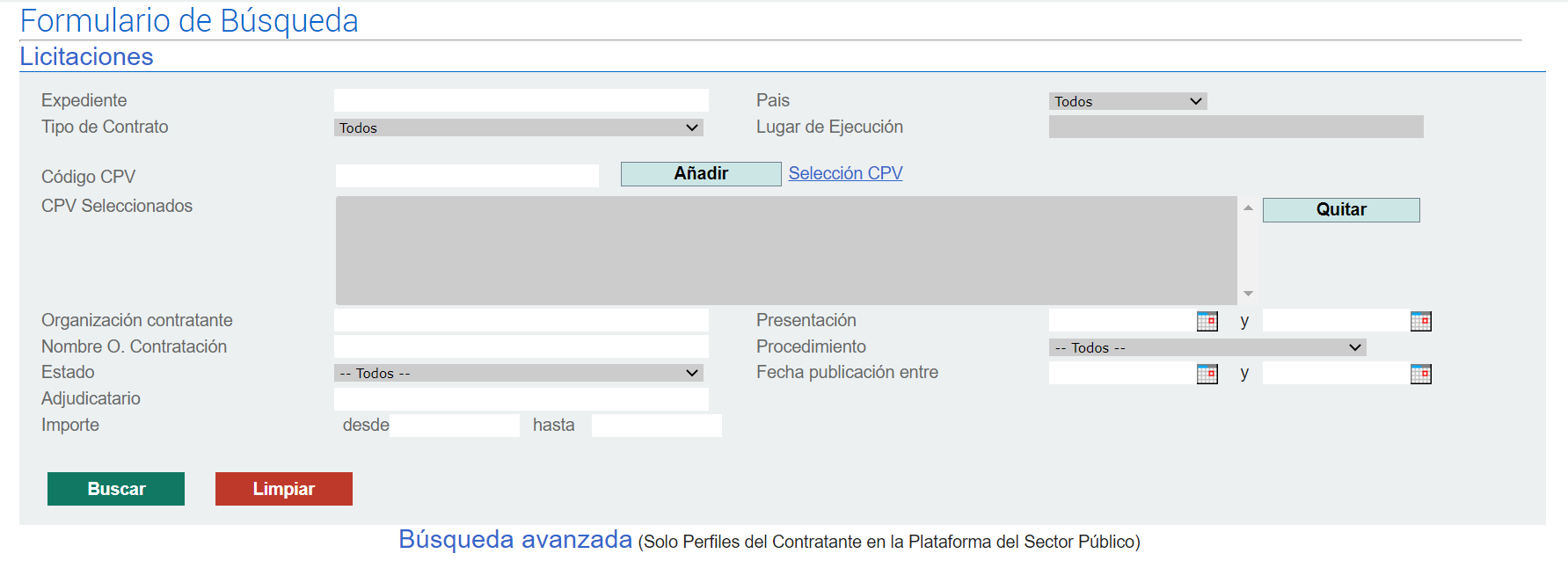
Which are requirements in order to be able to tender for a tender?
- Be registered previously in the Web portal PLYCA.
- Be authorised representative of the company and to have a digital certificate in force that it proves you as such.
- Comply with established technical requirements. It revises if you fulfill them here.
- Have installed the programme “PLYCA Business”. If still do not have it, can download it to you clicking here.
- Be within the temporary term of the tender. If you have doubts of the ending date of the tender, can consult it here introducing the code of dossier.
How can give me of registration in the Web portal PLYCA?
Just must follow some explained steps singles in the following video or quick guide.
How can verify if I fulfill the technical requirements to use PLYCA Web portal?
- It verifies the validity of your digital certificate via the service Been worth-and.
- It accesses the next checklist to verify that you comply with necessary requirements.
For more detail, visualises the following video.
How owes be my Digital Certificate to access PLYCA Web portal?
To use the tool, your Digital Certificate has to fulfill following requirements:
- Be in force at the time of the management. You can check the validity via the service Been worth-and.
- Have issued the digital certificate for one of the following companies certifiers and that it proves you as a company and as an authorised representative of the same.
- ANCERT: Notarial agency of Certification
- FPROF: Professional signature
- DNIe: Ministry of the Interior
- IZENPE – AUTONOMOUS COMMUNITY: Basque Government and Regional Councils
- ANF-AC TRADISE: Manufacturer' national Association
- FNMT: Spanish Royal Mint (FNMT)
- ACA: Agency of Certification of the Law
- CATCERT: Catalan agency of Certification
- BANESTO – AC: Credit Spanish bank
- SCREG: Registrar Certification service
- CAMERFIRMA: Certificates Camerales
- ACCV: Government of the Community of Valencia certification Authority
- SGI - Social Security Institute Certification authority
How tender for a tender?
To tender for a tender must follow explained steps in the following video or quick guide.
In what format is owed to go up the documentation to the electronic envelope?
The documentation owes always be in PDF format or Synobial membrane-Excel (.xls or.xlsx) if thus is requested.
The electronic envelope has limitations of size?
Yes, there are limitations both at the level of document and of electronic envelope.
The maximum size for every document is 29MB and the maximum size of the on, with all the annexed documentation, is 185MB.
How proceed if I exceed limitations of the size of the on?
If you exceed established limitations for the documentation to be annexed, are not going to be able to to present the on via the platform. In that case should fill the following e form learn more about the problem.
How can read a notification?
To initiate the process of reading of a notification should access the link received in your email with your Digital Certificate.
To read the notification your Certificate owe fulfill following requirements:
- Be valid.
- Be in force at the time of the management.
- Prove you as a company.
- Prove you as an authorised representative of the company.
For more detail, visualises the following video.
How update my company's general data (for example, authorised representatives, mail of contact, etc.)?
- Access “My company” of PLYCA Web portal”.2. Go to the section “Modification procedure”.
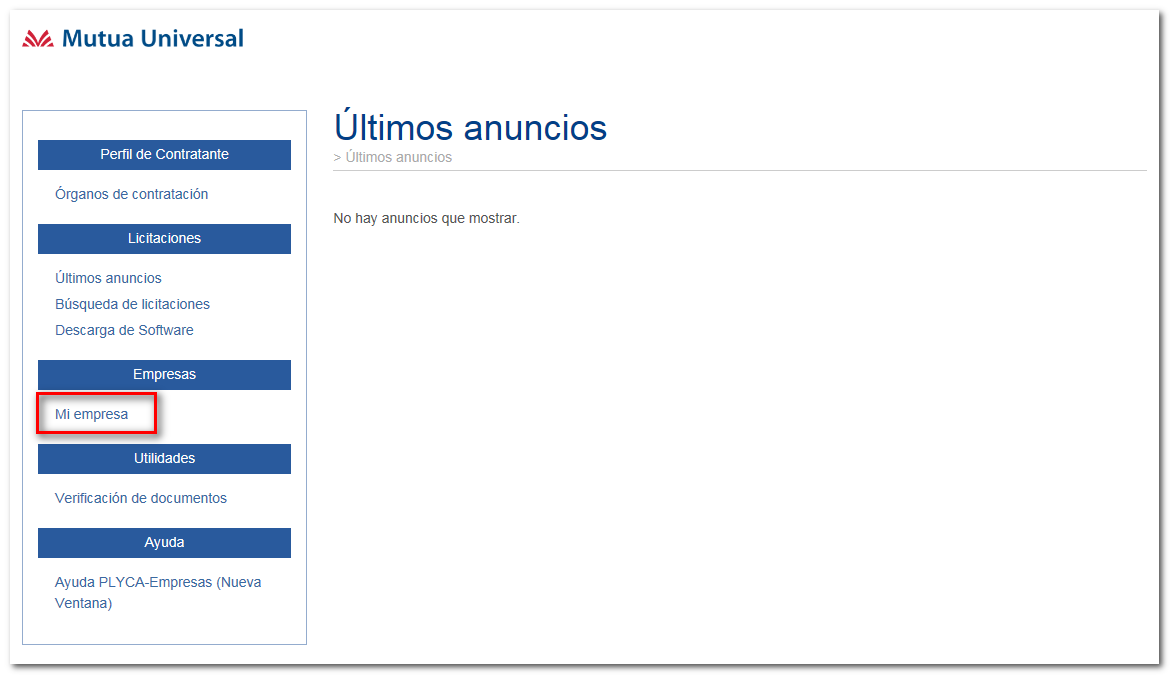
2. Go to the section “Modification procedure”.
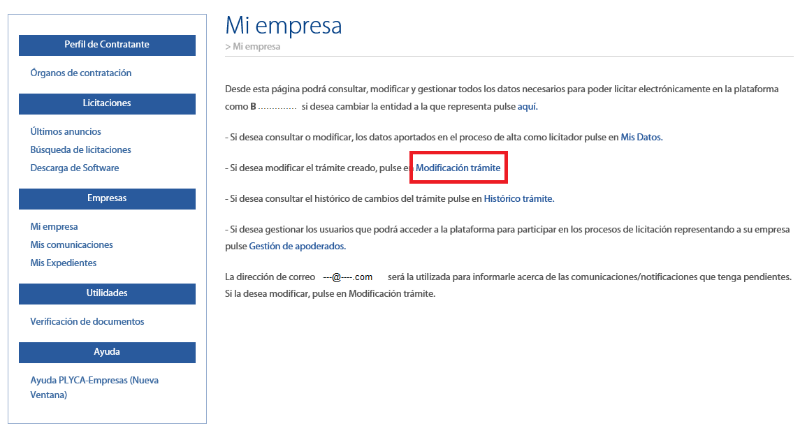
3. Send us a new application of enrollment signed, with updated details.
- Download and complete a new application of enrollment with updated company details.
- Sign digitally the document.
- Annex the signed new application.
- Press the button “Discharge”.
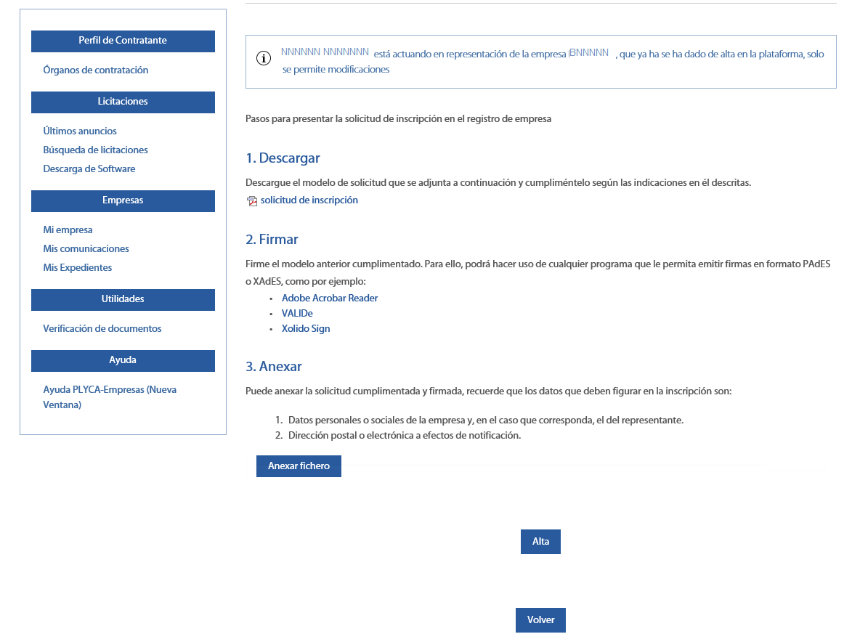
When attaching the new application, the system confirms the completion of the procedure and it allows downloading a certificate of record via the button “Click here to download the certificate of record”.
In the event of requiring to modify the type of company (for example, from individual to UTE) or the VAT NUMBER, you will not be able to update details. In that case, it will be necessary to register the new company.
From the technical support of Mutua Universal me request extraction of the logs of JAVA to revise a technical incidence how can extract them?
To provide to Mutua Universal the logs of JAVA, just must follow some explained steps singles in this video.
If I have some doubt, with who can contact?
If you have any doubt, can contact with the Support of Suppliers of Mutua Universal filling in this websiteform.
